iphone
Time: globisoftware
On: Oct/04/2022
Category: Huawei iphone samsung Digital life
Tags: Can you schedule a text message on the iphone?
Has this happened to you? Do you forget a birthday or that every day you must send a similar message to a work group or family? The solution to your problems is very simple in WhatsApp, you just have to schedule your messages.
This may interest you: WhatsApp: How to restore chat history on Android?
We invite you to read more content like this here
You just have to enter the message, set the date and time and the contact to whom you want to send the text. Here we teach you how to do it quickly and easily so that you never forget to send an important message again.
Schedule messages with Android
If your device works with that operating system, these are the steps you must follow:
- Enter the Play Store and download the SKEDIT Scheduling app.
- Select allow on all the permissions it requests for it to work properly.
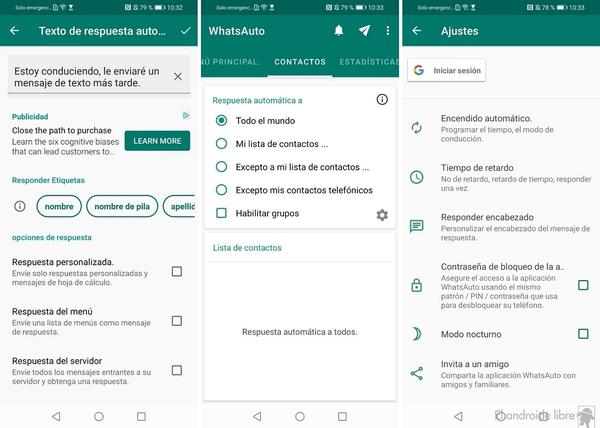
- Choose the option of WhatsApp or WhatsApp Business, depending on your case.
- Choose the contact or contacts to whom you want to send the message on a scheduled basis.
- Type the text and if necessary add images or links.
- Subsequently adjust the date and time that the message should be sent.
Note: It is important that you deactivate the automatic lock of your screen, otherwise the message will not appear.
Schedule messages with iPhone
If your phone works with iOs, these are the instructions:
- Enter the App Store and download the Shortcuts app.
- Once installed, click on the bottom and select “automation”.
- Press the + sign that appears in the upper right corner and choose “create personal automation”.
- Select the "time of day" option and choose the date and time for the message to be sent.
- Click “next” and then “add action”.
- Click on the “text” option and in the options again choose “text”.
- Write the message in the field for this action.
- Press the + icon and in the search bar select WhatsApp .
- In the options menu, choose "send message by WhatsApp" and choose the recipient.
- Click on “done”. When the message is going to be sent, you will receive a notification and you must click send.
Read also: WhatsApp: How to restore chat history on iOS?
How to send automatic messages on WhatsApp?
This option is available for those accounts that use WhatsApp Business. If you're going on vacation or away for a few days for other reasons, with these automated messages you can let your customers know when you'll be back or how they can contact you.
Follow these instructions:
- Click on the 3 dots icon at the top and choose “company tools”.
- Then select “away message” and tap on the message to edit it.
- Select “Ok”.
- In "schedule" choose the option that best suits your needs. You may want the message to be sent always or within certain times.
- In "recipients" select if you want the automatic response to be sent to everyone, only to your contacts or to the majority with - some exceptions.
- Finally, press "save" and that's how easy the messages will be sent.
Note: the cell phone must have an active internet connection for automated messages to be sent.
