iphone
Time: globisoftware
On: Nov/24/2022
Category: Huawei iphone samsung Digital life
Tags: Can you recover deleted photos on iPhone?
Billions of photographs are taken around the world every year, most of them using smartphones, and surely you are also one of those who add snapshots to that account.
Smartphone cameras have evolved a lot in recent years and nowadays you can get very good quality images with a device that we always carry in our pocket like the iPhone.
This is certainly a great thing, but at the same time it seems that we give less importance to the photos we take. How many times have you looked at photos from years ago? It is very likely that very few times or even that you have never done it.
In addition, managing so many photos can be complicated and deleting one by mistake is quite common. Luckily Apple has thought about this and on current iPhones it is possible to recover a mistakenly deleted photo or video.
Article index
iOS has a function to recover photos deleted in the last 30 days
Would you like to know how to access this feature and recover photos and videos that you thought were lost? You just have to follow these steps:
- Open the Photos app and tap on the Albums tab.
- Scroll and tap on the Deleted album.
- Open the photo or video you need to recover and tap on the Recover button in the lower right corner of the screen.
- Confirm the recovery by tapping on Recover Photo in the drop-down menu that appears on the screen.
And this is all. Once these steps have been taken, the photo or video will once again be available on the roll of your iPhone or iPad and you will be able to access it normally, just as you do with photos that have never been deleted from the device.
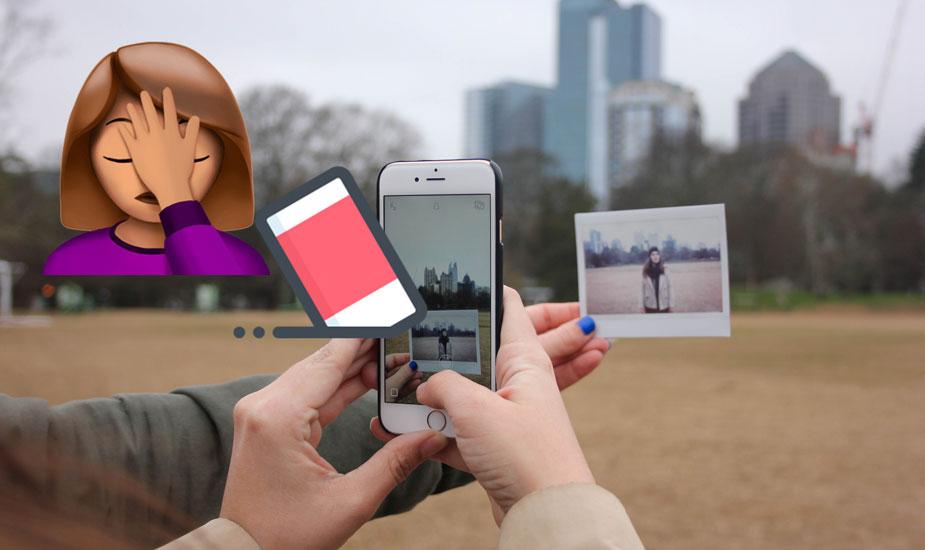
It is important to mention that iPhone only saves deleted photos for 30 days. After this period, the photos are deleted from the Deleted album and completely erased from the device's memory, although there are still alternatives to recover them, as you will see in the next section.
What if 30 days have already passed?
If more than 30 days have passed since the photo or video was deleted by mistake, all is not lost. Today there are still options with which you could recover the files, especially if during that time you have not taken up much space in the device's memory or if it has always had a lot of free GB.
Deleting a file does not completely remove the file from memory. Due to the way storage systems work, deleted files are marked as such, but they do not disappear from memory until a new file takes up the space they occupied.
Thanks to this it is possible to recover files with specialized software and in the case of the iPhone there are many options with which you can try such as Tenorshare UltData, iMobie PhoneRescue or the dr.fone data recovery module.
With any of these tools the recovery process is very similar. Simply connect your device to a computer running macOS or Windows, run the app, and follow the onscreen instructions to start an analysis of the data it can recover. Once the analysis is finished, it will show you the list with all the photos and videos that it can bring back and you will only have to select them so that in a matter of seconds it can transfer them directly to your computer.
These are easy-to-use tools (you won't need to understand the codes on the black screen that accompanies these lines) and they can be useful in many cases, so don't hesitate in trouble before giving up memories that you would surely like to keep in time.
How to Make Photos Take Up Less Space on iPhone
It's very common to delete photos or videos by mistake when iPhone space is running low and you need more to update an app, install a new one or just take new photos.
If you find yourself in this situation very often, there is a way to recover space without having to delete files. You will be able to continue having all your photos and videos on the roll of the iPhone or iPad and make them take up very little space. Sounds interesting doesn't it?
To achieve this you must activate the Photos in iCloud function (from Settings - Photos) and choose the Optimize storage option.
By doing this, the iOS device will upload all the photos to the Apple cloud in their original quality and in the internal memory it will only save local copies that will look just as good on the device screen, but will take up much less space on the screen. memory.
Apple offers 5 GB for free on iCloud accounts, so you may need to increase this capacity to save all your photos. Prices are very reasonable, starting at less than €1 per month for 50 GB or €2.99 for 200 GB that can also be shared between multiple iCloud accounts through the Family function (there are options with capacities up to 2 TB, but for most cases the above are more than enough).
Taking into account that your photos and videos will practically stop taking up space on your device and that they will be safe even if you lose your phone or it's stolen, I think it's an option to take into account so you don't have to keep deleting photos continuously and run the risk of deleting a photo by mistake.
Do you already know our Telegram channel? Join by clicking here and receive the contents of TodoAppleBlog directly on your mobile.