iphone
Time: globisoftware
On: Dec/21/2022
Category: Huawei iphone samsung Digital life
Tags: Can you recover deleted texts on iPhone?
- Cellular telephony
What happens if one or more contacts are accidentally deleted or lost during the synchronization process –or when restoring them from a backup? While it may seem like a scary situation, it is easily rectified if you know how to restore contacts from iCloud to your iPhone.
This will interest you:
Restore contacts from iCloud?
Yes! It's so easy to use a contact list that most people today have a hard time remembering even the familiar phone numbers and addresses they once used to memorize. While those lists have inherent organization, you can also organize them any way you want to make it easier to find people, particularly for home or work.
For many of us, the contacts on our iPhones are indispensable. We all constantly use those lists to make calls, send emails, and text messages to friends and family.
Recover contacts on your iPhone
If you've lost or deleted a contact by mistake, there's no reason to panic. Contacts are set to sync with iCloud by default. You can go to settings and turn them off and on again to allow them to sync back to your iPhone.
Step 1: Go to Settings> [your name]> iCloud.
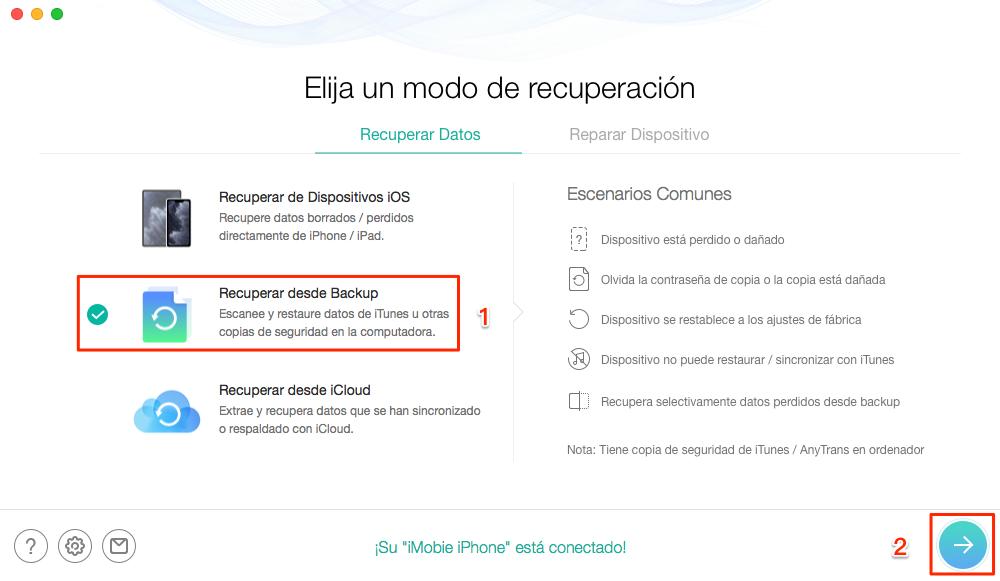
Step 2: Turn off Contacts and select Keep on my iPhone.
Step 3: Turn on Contacts and select Associate.
Wait a bit and you should see the deleted contacts on your iPhone.
Recover contacts using iCloud.com
This is another reliable method for recovering lost contact information, as well as other things like reminders and calendar events, and it comes directly from Apple. All you need is a computer, your Apple ID and password, and a little time.
Step 1: Open iCloud.com and use your Apple ID and password to sign in.
Step 2: When you're signed in, tap the Settings button.
Step 3 – Go to the Advanced section and select Restore Contacts.
Step 4: You will find a list of files that you have created in the past. Using their dates, browse to a file that should contain your entire contact list and hit Restore.
Step 5: Press Restore once more to confirm and start the restore. You will then receive an email at the address linked to your Apple ID.
These steps will update and replace all of your contacts, rather than just adding the missing ones. So assuming you have added new data since the last backup, you will lose those new contacts.
The good news is that your iPhone will automatically back up your new contacts before completing this restore, so you can recover them later.
You can retrieve your new contacts by following the first three steps above. When you do, make sure to select the file that was created the same day you restored your iPhone.
Of course, if you accidentally restore with the wrong file, it's not the end of the world. You can use the same process if you mistakenly used the wrong file to restore your contacts.
