iphone
Time: globisoftware
On: Nov/15/2022
Category: Huawei iphone samsung Digital life
Tags: Can you recover deleted photos on iPhone?
- Open your Instagram app and tap on your profile thumbnail in the bottom right corner.
- Access the hamburger menu (the icon with three horizontal lines) in the bottom right corner top right.
- Go to Settings.
- Next, go to Account.
- Scroll to the bottom of the list and locate an option titled "Recently Deleted".
- A space will open where all the publications that we have deleted will appear.
- Tap on the publication that you are interested in recovering. It will open large.
- Tap on the 3 dots in the upper right corner.
- Select the Restore option. You will be shown a warning and the post will then return to your profile.
You should know a few details about this native Instagram process for recovering deleted posts.
Can I recover Stories with this method?
Yes, although we have to differentiate between two completely different cases.
My app doesn't show this option
This Instagram feature is relatively new, so if your app isn't up to date, your smartphone may not support it yet.
Make sure you have the latest version of the Instagram app by updating your app in the App Store (if you're using an iPhone) or in the Play Store (if you're using an Android phone).
Method 2: From your file manager
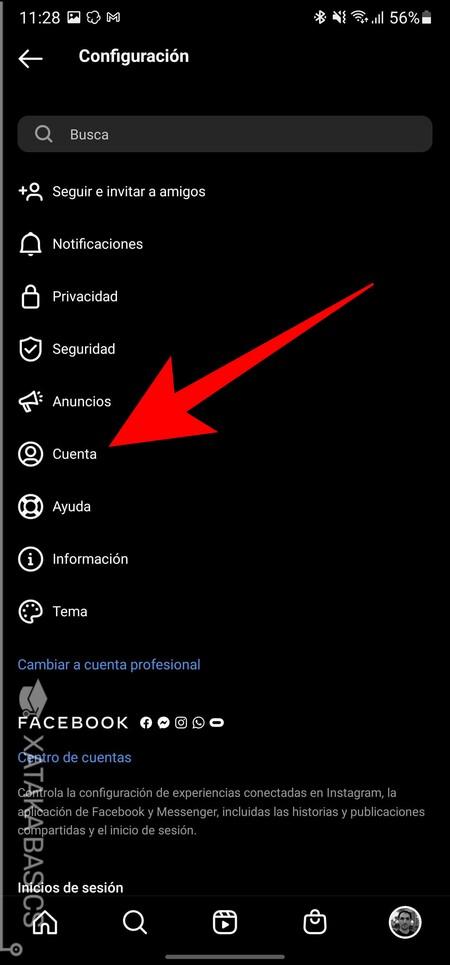
If time has passed and your post has been completely removed from Instagram, you can try your luck at recovering the images through a file manager on your mobile. You won't get back the comments, or the likes, or even the text you wrote, but at least you'll be able to bring back the media with this method.
You can only recover your posts using this formula if you previously activated the option to save posts locally on Instagram. To activate this option, follow these steps:
- Open your Instagram app.
- Click on your profile (bottom right corner).
- Tap up on the hamburger menu. < li>Go to Settings.
- Go to the option called Account.
- Near the bottom of the list, find and go to an option called Original Posts.
- Check the Save original posts, Save published posts, and Save published videos options.
This option will consume much more space on your smartphone's internal memory, but it will allow you to recover your deleted images, videos and reels using this second way that we will explain below.
On iPhone
The step to recover the images on your iOS device is as follows:
- Open the Photos app.
- Go to the bottom of the image and tap Albums.
- Find an album called Instagram.
- Inside you will find the publications you have made on Instagram. You can remember the path to reload the content on Instagram or select the photos and videos and do a Share on Instagram.
This method will fail if you have manually deleted the content from said folder to save space on your mobile device. If you can't find what you're looking for, you can search within iCloud Backup.
On Android
Open the “File Manager” application that comes by default on your device, that is, the app that comes by default to manage files on your Android. It is usually called "Files", "File Explorer", "My Files" or similar. If not, you can download an app of this style in the Google Play Store. Then follow these steps:
- Go to Internal Storage.
- Next, go to the Pictures folder.
- Inside it there will be a folder called Instagram. Our posts will be in there, as long as we haven't deleted them from our phone as well.
If again, the information you're looking for isn't here, there's one last chance to get your information back if you use an automatic backup of your smartphone's camera roll using the Google Photos service.
