iphone
Time: globisoftware
On: Jan/24/2022
Category: Huawei iphone samsung Digital life
Tags: Can you record a phone call on iphone?
Surely on many occasions you have wanted to record calls on your phone with Android 10, that is possible thanks to the use of various apps, although it is likely that you can also do it with the native application that comes with your own phone already installed as standard.
In case you don't know, since Android 9 it is more complicated to record calls, although it doesn't mean that it can't be done, but rather that the possibilities are smaller and, in some cases, not all the apps that you could find in the Google Play Store could work for you. that goal.
Anyway, there are different layers of customization from various manufacturers that include the native possibility to record any outgoing or incoming call, for example, you can record calls on Xiaomi mobiles with the MIUI Dialer utility, Huawei also has its own.
Next, we will offer you several options so that you can choose the one that is most comfortable and feasible for you to see, if you have a Xiaomi mobile it is easier, but if not, you will have to try other methods so that your calls on Android are recorded.
Native phone app
One of the possibilities that you could have on your phone is the telephone application that you already have on your mobile. It is possible that the personalization layer of your mobile, in case it is not pure Android, allows you to record calls and you have not yet been able to discover it.
It is not the Google Phone app, but it is possible that the manufacturer of your phone has replaced it with its own from the customization layer. Try to open the app and call someone, to see if it is possible to record, check to see if among the available buttons (loudspeaker, mute, hang up, etc.) the one to record appears, if not, you will not be able to do it.
With MIUI Dialer (only on Xiaomi phones)
If you have a Xiaomi mobile with Android 10, it means that you enjoy the capable MIUI 12 and this version does allow you to record calls through MIUI Dialer, but first you must activate the possibility because you could have it disabled by default. This is what you should do:
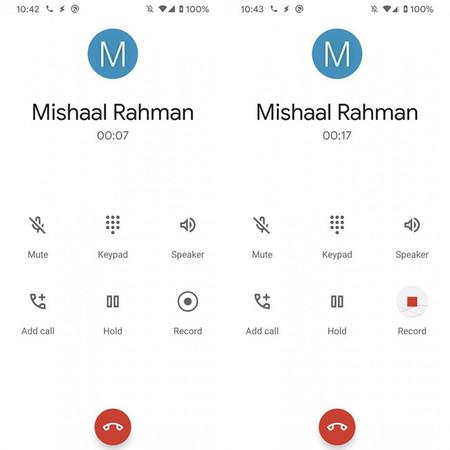
- Open the Phone app and tap the three stripes icon at the bottom to enter call settings.
- Now go to the “call recording” section. You can also go to settings/system apps/call settings to access this option.
- Finally, check the box to record calls automatically and choose if you want the conversations of all calls or of some specific numbers to be saved. If you look closely, the route where they are stored will even appear so that you can consult them.
With the Cube ARC app
If you don't like the previous options or you don't have access to them because you don't have a Xiaomi phone, all you have to do is resort to applications in the Google Play Store, one of them is Cube ARC, a free app that allows you to record calls from your phone, WhatsApp, Skype, etc.
First of all, you will have to download it on your Android mobile and then install it, this is the app:
- Download Cube ARC for Android
Then follow these steps:
- Open the app and grant it the necessary permissions, the overlay will also be requested so that the app will now handle the calls.
- Done, all you have to do is wait for you to receive or make a call so that Cube ARC records it and you can listen to the recording later, a resource that can be useful on occasion.
With CallApp
There is another application with which you can record outgoing and incoming calls on your mobile, it is called CallApp and it is completely free for Android mobiles. Apart from this functionality, it also acts as a caller ID, type TrueCaller and the like.
The first thing you have to do is download the app from the Google Play Store:
- Download Call App for Android
When you have it installed, you will have to do this:
- Open the app and register, you have the option to do it with your phone number or using your Google or Facebook accounts, you can choose the method you want.
- Next, give the app the necessary permissions to work properly. If it asks you to be your usual calling app, do it because otherwise you won't be able to record calls.
- Now go into the settings and look for the recorder section, select the “automatic recording” option so that all calls are recorded without you having to do anything about it. From now on, the calls will be saved.
You have several options to record calls on your mobile with Android 10, remember that you can do it as long as they are for you and you do not broadcast them publicly, something that we detailed with many more arguments when we investigated the fact if it was legal or not to spy on the WhatsApp of others persons.
How to record calls on iPhone
