Huawei
Time: globisoftware
On: Jan/20/2022
Category: Huawei iphone samsung Digital life
Tags: how to clean a huawei phone
Willennys Martínez TelegramShare
Is Telegram eating up a lot of mobile memory? Apply these tricks and you will see results.
TelegramDo you need space on your smartphone? With these tips and tricks, you can delete photos, images, videos and telegram files and free up space on your mobile phone.
Telegram is one of the most popular instant messaging apps at the moment, and its various features and services make it so unique to its users.
However, as with all such applications, one of the biggest problems is the consumption of the internal memory of the mobile device.
How to clear Telegram to free up space on your mobile
Although, unlike alternatives like WhatsApp, with Telegram, your data is stored in the cloud most of the time, so your mobile device suffers less in this section.
Even so, a lot of information is retrieved and stored in your Terminal as you access it, and when you realize it, a large chunk of your memory is occupied.
How to use Telegram to save photos to the cloud for freeTips and tricks for cleaning Telegram and freeing up space on your mobile
Below you will find some very useful tips that will be of great help if you want to clear Telegram and free up space on your mobile.
Configure Telegram memory usage
We mentioned that Telegram bases its storage on cloud, which can be very useful to free up this section on your mobile, and the fact is, it has a downside too.
Assuming you've cleared your app's cache to free up space when you want to view old content in chat, all your media content will start to download again.
Luckily, Telegram has some nice features in this regard, the first being how long you want the app to keep your media files on your device before automatically deleting them.
If you go to "Settings> Data & Storage> Memory Usage", you will find the "Save Media" section and various options from 3 days, 1 week, 1 month and unlimited.
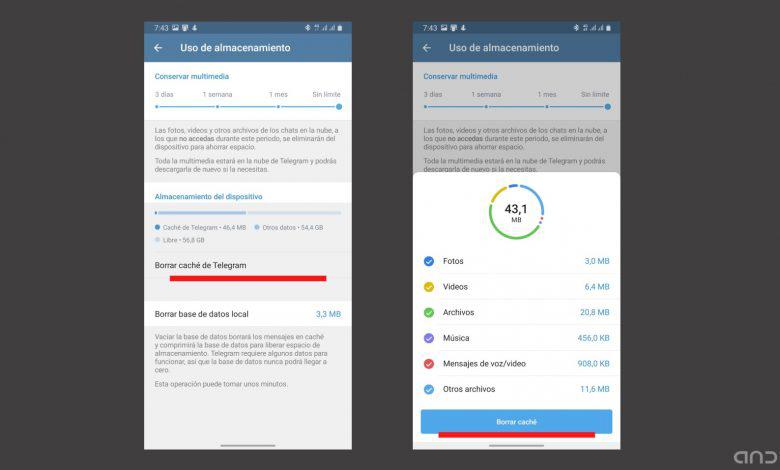
Configure file storage in Telegram
At this point, you just need to adjust the storage time of your media files on your device and that's it. Of course, take into account that the "no limit" option will make the app understand that you never want to delete anything.
Regarding the second option, you can choose different options for automatically downloading media, whether it's via mobile data, Wi-Fi, or over data roaming.
If you want to go a step further, you can disable these options so that downloading media files within the chat, whether new or old, is done manually, where you can choose what you want to download and what not.
This is very useful, especially since you limit the amount of media files downloaded to your mobile phone and avoid memory saturation, especially if you have many groups.
Delete unnecessary chats from Telegram
It happened to all of us that we talked to a contact and forgot about the chat for a long time, or maybe one day you decided to try the bot and never opened that chat again.
A great starting point to clear Telegram and free up space on your mobile is just to delete all the chats you don't need, and it's also very easy.
Empty your Telegram chats and conversations to free up space on your mobile
To do this, you just need to select all the chats you want to delete, then slide your finger to the trash can icon that will appear at the bottom and then "Empty chat> Empty chat". This way all the data, images, audio and other data from devices will be deleted, freeing up space on the mobile phone.
Note that if you want to delete Telegram messages and entire conversations for all participants, meaning those that don't have bots, you'll need to confirm whether you want to delete them for the other person or just for you.
So you can delete a chat with a person on Telegram
Delete the Telegram cache
The last option to wipe Telegram and free up space on your mobile is probably one of the easiest. It is about clearing the app's cache, in which case your conversations, data or media files will not be deleted, only the copy stored on your phone will be deleted.
Clear cache in Telegram
This option is also in "Settings> Memory Data> Memory Usage", you will find a section called "Clear Telegram Cache". There it will simply display the information that this section is occupying in the memory of your mobile phone.
Delete data and files to have more space on your phone
You just need to select whatever you want to delete and then delete them from your mobile to free up unnecessary space on your device.
How to organize Telegram chats in convenient foldersAs you will see, it is very easy to clean Telegram to free up space on your terminal. Now you just need to try these simple tips and you will notice the difference. If it worked, please let us know and we will continue to provide you with new tricks.
Related Topics: Apps, Free Apps, Telegram
Share Subscribe to Disney + for only € 8.99! We'd like to hear from you.Comment!